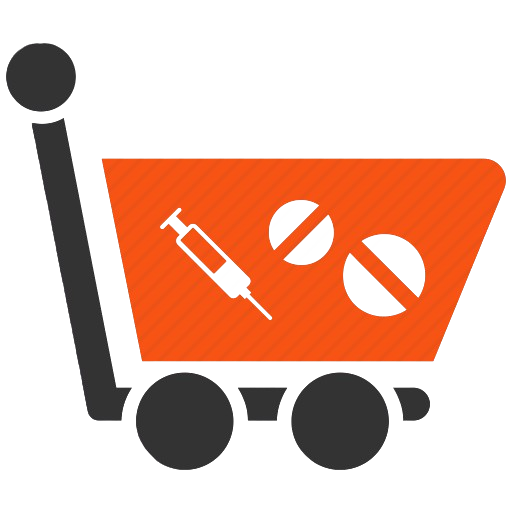When Prescription is Required? And, How the Prescription is Verified for further Processing of the Order?
Zaheer Ahmed Shaik
Last Update 4 jaar geleden
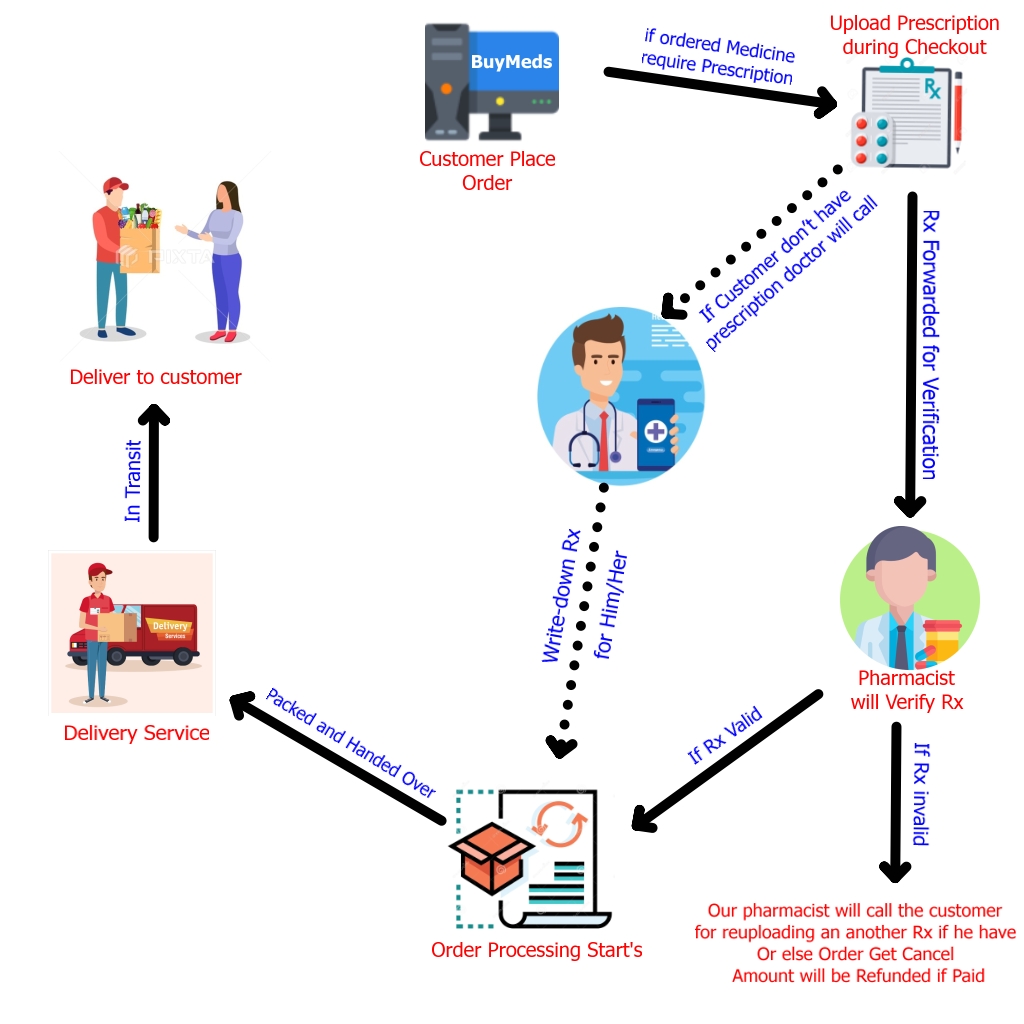
There are 2 types of products generally available in Pharmacies, they are
1. OTC Products i.e., Over the Counter Products – These products do not require any prescription for dispensing.
2. Prescription Required Products – For dispensing or selling these products, Prescription is mandatory.
BuyMeds sells both OTC and Prescription Required Products i.e., Medicines on its Web Portal (i.e., https://buymeds.in). Depending upon the products in the cart i.e., OTC or Prescription Required Products, a column named ‘Prescription is Required’ appears during checkout before payment. The customer has to upload the prescription during checkout and then proceed further to make payment online or select cash on delivery (COD) for completing the order.
I will explain to you step-by-step in detail all the frontend and backend processes that occur during the processing of an order:
From Customer’s End:
Step 1: Customer selects the required products and adds them to the Cart followed by Checkout.
Step 2: Depending on the products in the Cart, a column ‘Prescription is Required’ will appear during the checkout process.
Under the ‘Prescription is Required‘ column, there will be 3 options, they are
* I have a doctor’s prescription – If the customer selects this option, then he/she must upload the prescription by choosing the prescription files.
* I don’t have a doctor’s prescription – If the customer selects this option, then BuyMeds affiliated online doctor will call the customer and ask him/her a few queries and write down the prescription for him/her. This written prescription will be automatically attached to the order later by our official team.
* I already uploaded a doctor’s prescription – This option is only applicable if the customer is ordering the same products again which he/she ordered earlier and received at doorsteps. If this option is selected, the BuyMeds official team will verify the customer’s previous orders for the prescription.
Step 3: Let us suppose the customer selected the option of ‘I have a doctor’s prescription’, then
Step 4: The customer will choose the prescription file, upload it, and then select any mode of payment available for completing the order.
That’s it the order gets placed from the customer’s end.
Now the Backend Process i.e., From BuyMeds Official Team’s End:
Step 1: As soon as the order is received, first it passes through the Payment Verification Team. If the order is paid online then it is verified for the same.
Step 2: Soon after that, the order is examined for any Prescription Required Products in that. If any of the products that require a prescription are found, the order is forwarded to a well-qualified pharmacist where he/she observes for any prescription attachments.
Step 3: The pharmacist will verify the prescription for its validity and authenticity. If the pharmacist found the Rx i.e., prescription valid, the order is processed further to the next level of packing and dispatching.
If the pharmacist found the uploaded prescription as invalid then he/she will call the customer to re-uploading a new prescription with valid details for successful processing of the order or else the order will get canceled. And, the amount if paid online then the refund will be done for the same.
Step 4: If Rx i.e., Prescription is valid, the ordered items are packed and handed over to the delivery service.
Step 5: The delivery service will deliver the package by taking its own time.
This is the entire process of Prescription Flow in BuyMeds.